Shortcodes are similar to Templates. They can contain text, images, media and placeholders.
Each has a unique identifier code and they can be inserted within any email using double square brackets: [[ ]]
Shortcodes can greatly improve your productivity. They can be used to insert a regularly used paragraph or block of text in any email. A typical use would be for a product description – this allows the user to simply enter [[ and then select from a drop-down menu of all product descriptions in order to enter the relevant text in the email.
To add a Shortcode, first select the Communications menu:
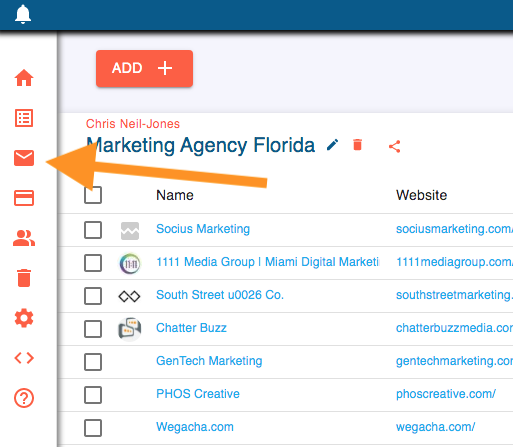
Then select the Shortcodes tab and click the + button to add a Shortcode:
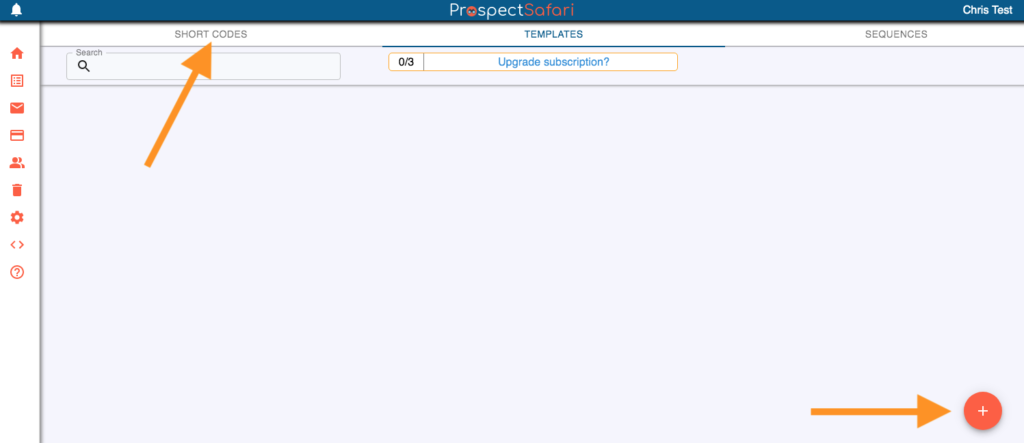
Give the Shortcode a name and a unique code (try to make this self-explanatory so you know which shortcode to select when composing your emails). Then simply enter the text. You can add images, media, tables and format your text as you wish. Just type $ to insert a placeholder.
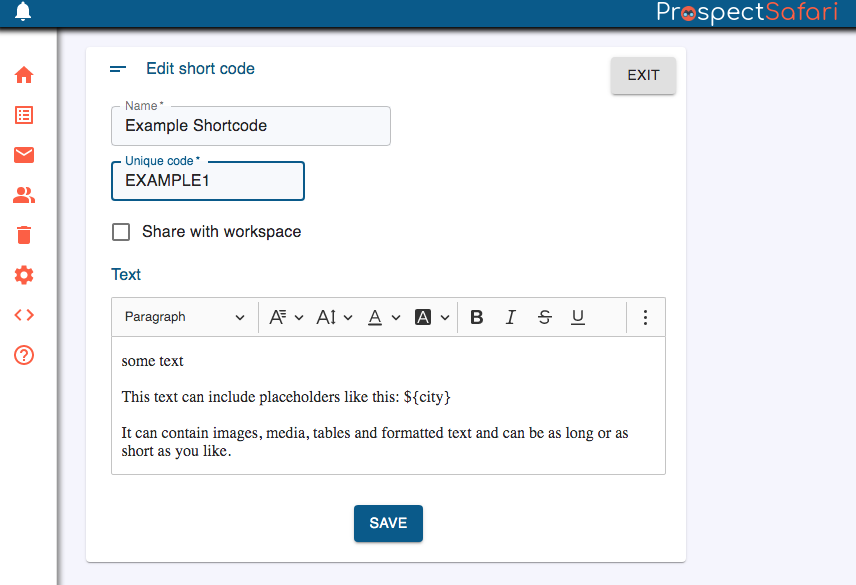
Select whether to share with other users in your workspace, and then save the Shortcode. Each saved shortcode has a small menu allowing you to edit, clone or delete it.
In the edit email popup, you can use a shortcode in the email body by simply typing [[ at any time. Select the required shortcode from the list and the shortcode text will be inserted into the email.