Use templates when you send an email within ProspectSafari or within a Sequence. Templates allow you to enter text, images and media interspersed with placeholders for fields such as first name, last name, company, etc.
To create a template access the communications menu:
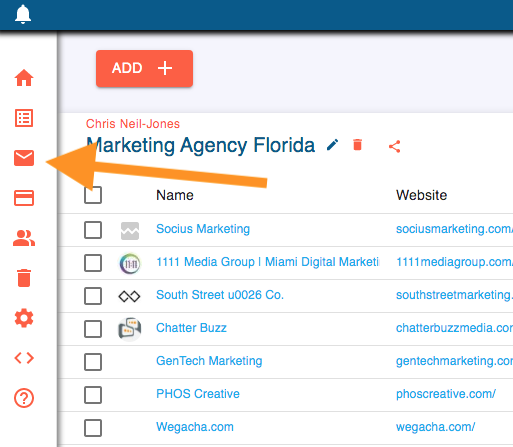
You can select the library of Shortcodes, Templates or Sequences. Select Templates and then click on the + button to add a new template:
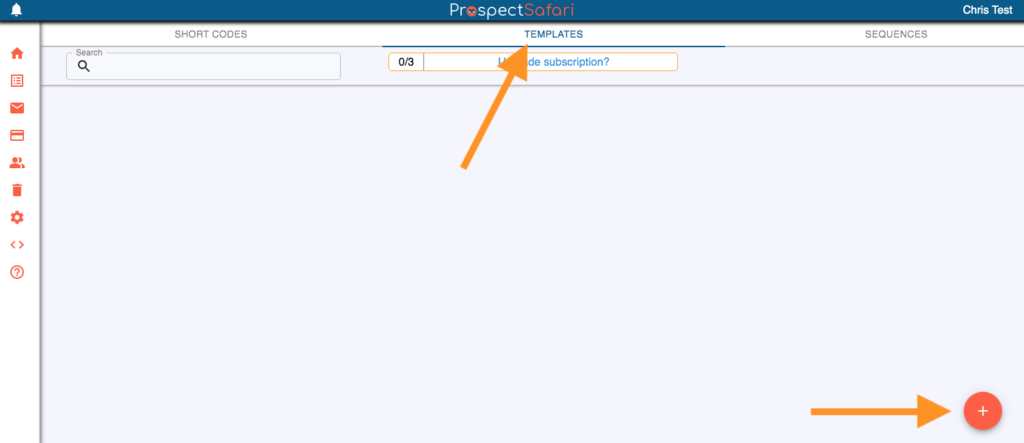
You have the choice of 2 editors. The full html editor is useful if you wish to create an html email with block design (perhaps as a newsletter or promo type email). For most purposes the standard text editor will be sufficient (this also allows you to include images, media, tables, block quote, horizontal line, text highlight, etc.).
Enter the name of the template and the subject line. Enter some notes that will appear whenever you select this template, to remind you of how/when it should be used.
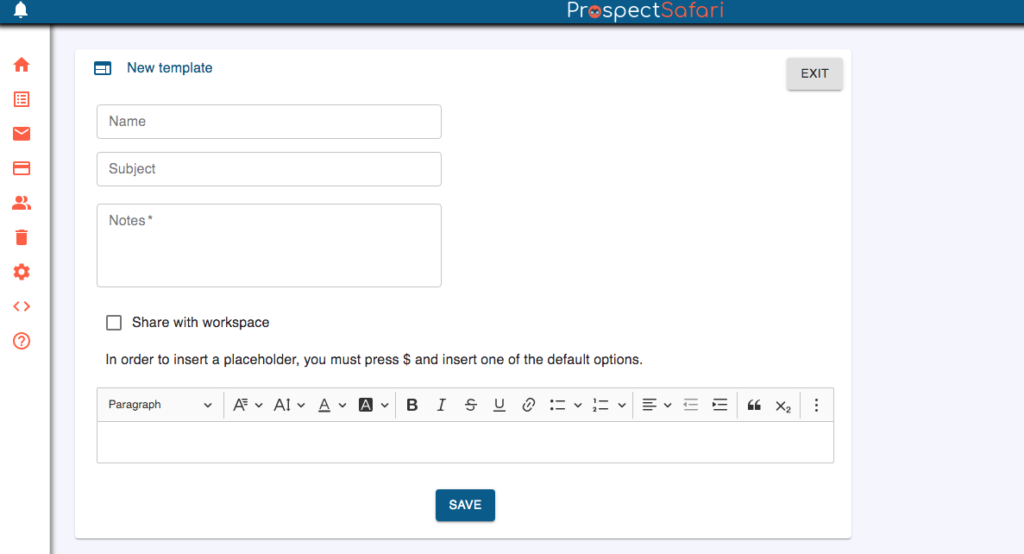
Tick the Share with workspace box if you wish all other team members to be able to see and use this template.
Now simply start entering your email text.
To insert a placeholder just type $ and select one of the options. Ignore the options if you actually want to include $ in your text.
In order to maximise the impact of your email, we recommend starting with not just the subject’s first name but also with some custom text as the opening sentence. In this way when the template is used in an email you will be prompted to enter this custom text and thus you can make a more personalised message.
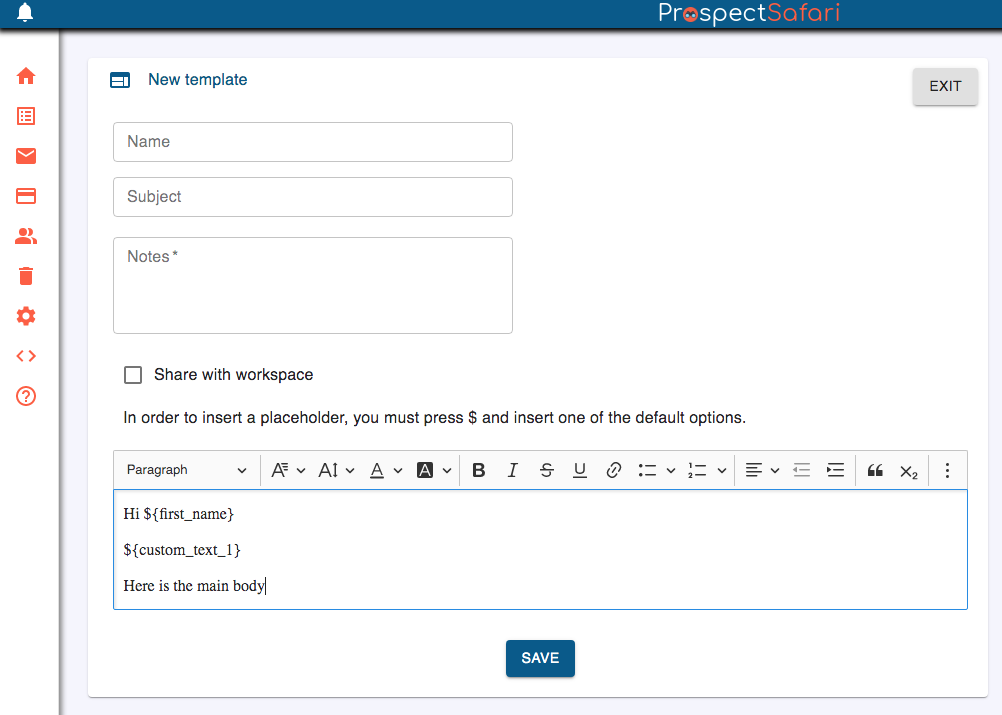
Save the template when you have finished editing it.
Each template has a menu allowing you to edit, clone, preview or delete it. In addition you will see it’s usage analytics: the number of times it has been sent, % opening rate, % click rate, % reply rate. This is helpful for tracking the success of your content and thus improving your communications.
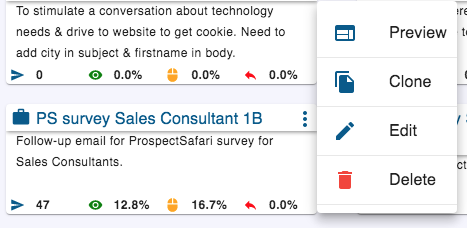
When you select a template in the send email popup, if it contains a custom text placeholder you will be required to enter the custom text for the specific contact.
Email Template Best Practice
Use A/B testing to determine the best subject line to maximise your open rate, and the best body copy to maximise click rate and/or reply rate.
To do this simply clone your finished template and give it the same name followed by say “B”. Now edit the subject line to try an alternative that might improve your open rate. Click the A/B testing box and select the original template. THese 2 templates are now connected as an A/B “pair”.
Now, every time you select to send either template (either directly or within a sequence), ProspectSafari will choose whichever of the two has been sent the least, and send that. This was over time each template in the pair will be sent an equal number of times. After say 50 sends each, you can check the respective open rates and decide which is best. You then stop the A/B test and delete the poorer one. You can now clone the best one and make a new A/B test if you wish.
You can also run an A/B test by modifying the template body text in order to try to improve your click rate or reply rate.
It is also a good idea to use Chat GPT to improve your copy and making it less likely to be treated as spam and generally improving its deliverability. Simply copy your text and paste it into Chat GPT and ask it to make it less spammy or more compelling for a particular persona. You can choose to use some or all of it’s suggestions.