You can add a contact to a prospect in Prospect View. Simply click the + icon in the Contacts section.
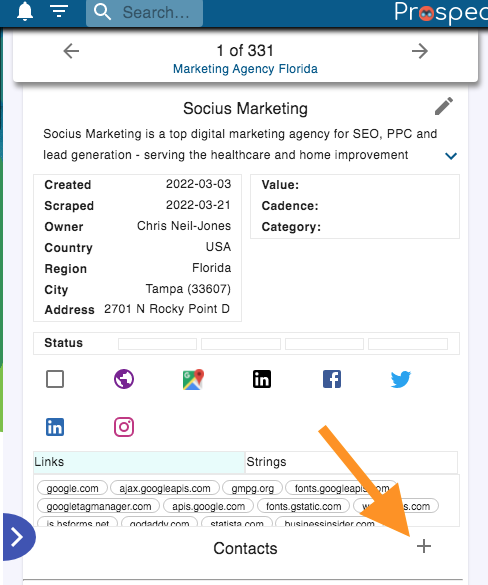
The Add Contact popup allows you to enter first name, lastname email, phone number, job title and buying role. In addition you can paste in any profile urls (like Linkedin profile, facebook page, twitter etc).
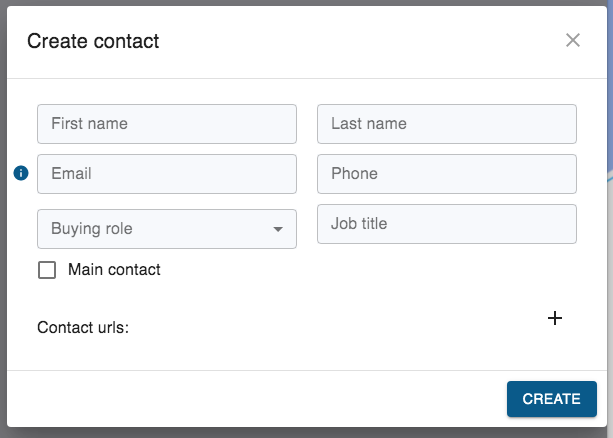
A powerful method for finding and adding contacts is the black Linkedin icon. Click this and a window will open to the left of the ProspectSafari window (we recommend you reduce the width of the ProspectSafari window to about 2/3 or 3/4 of the screen width and move it to the right to allow space for this social window on the left).
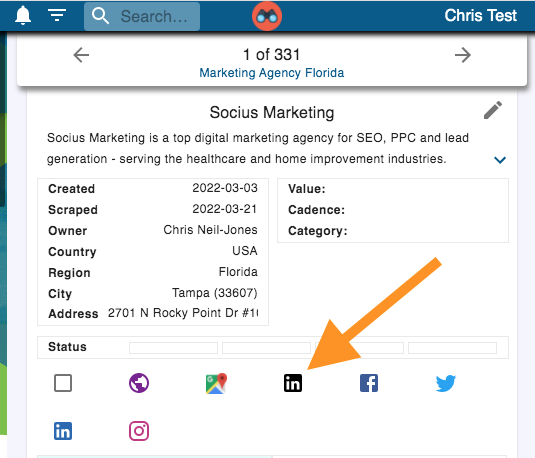
Provided you have installed the ProspectSafari Extension, the Linkedin window will show a list of people associated with the prospect with a small ProspectSafari icon next to the profile picture. Click on this or right-click on any contact name or profile pic to add the contact to ProspectSafari.
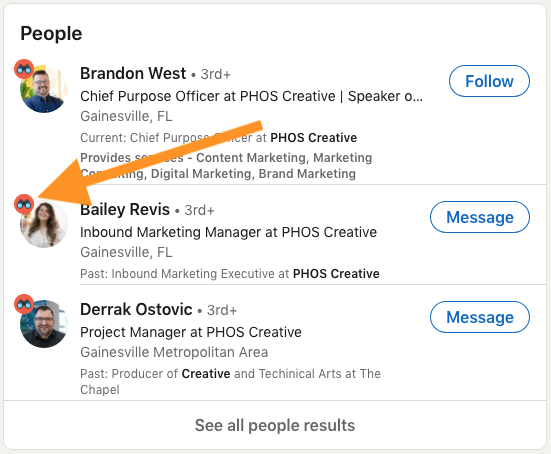
When you are browsing Linkedin when you go to any contact profile, right click on any whitespace in the profile page. This will add the contact to the currently open prospect to as a new prospect or if you reject this, then as a new prospect.
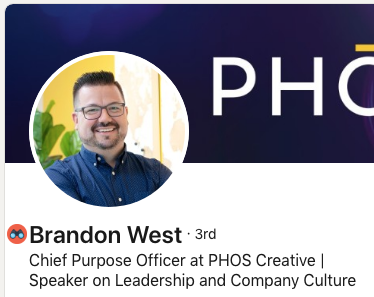
If you choose to add as a new prospect, ProspectSafari will add it to the list you have set in the extension popup. To change this click on the extension icon:
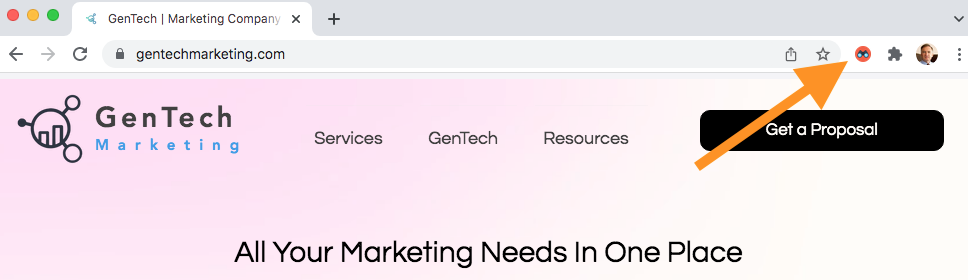
And then select the list from the drop-down at the top of the extension popup:
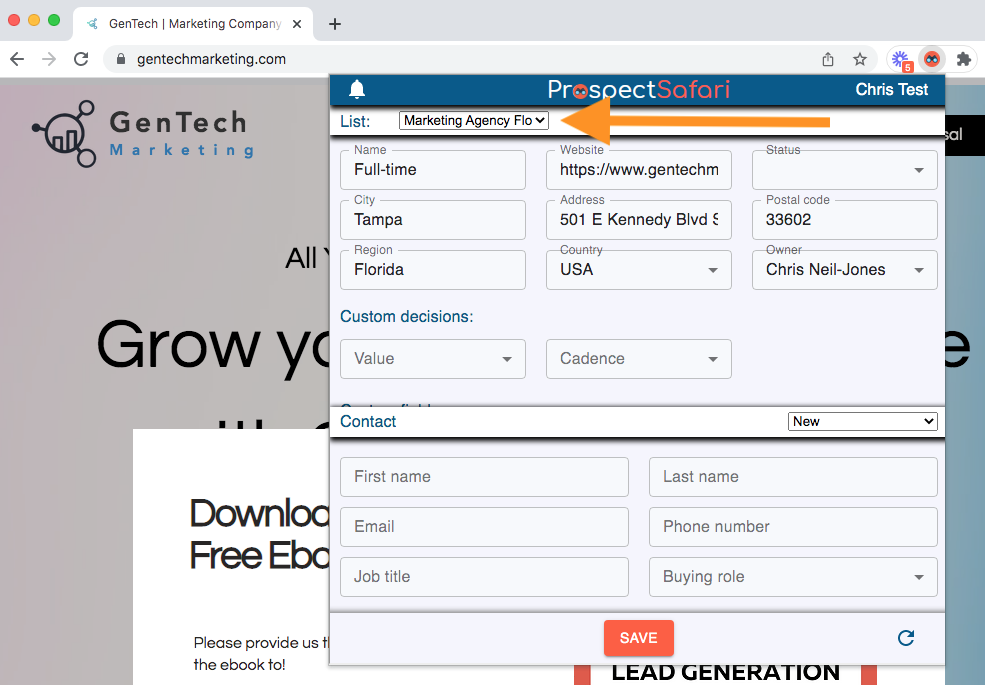
For more information about this extension popup see the tutorial here.
ProspectSafari will scrape all relevant data from the Contact Info section (phone, email, personal websites, social urls) and add this. Since this full contact info is only available to 1st connections in Linkedin, you should revisit the linkedin profile and click the ProspectSafari icon again if/when you become connected to a contact of interest. This will update all the above contact info as well as the profile picture and job title.
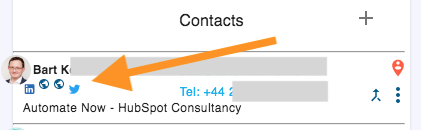
In general when browsing you can add a contact name, email or phone number at any time. Simply highlight it then right-click:
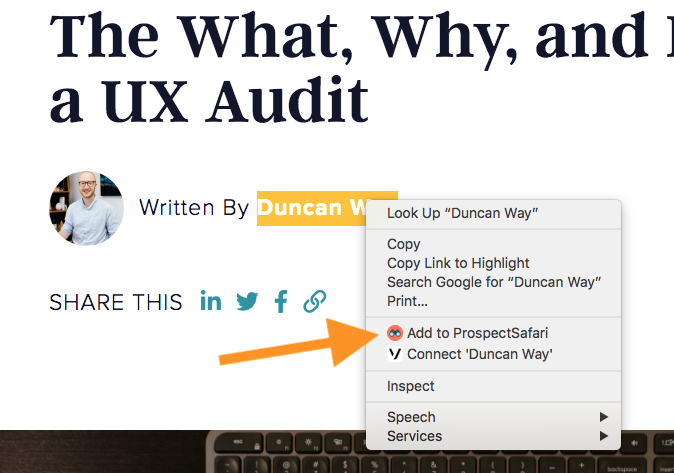
You can choose to add as a contact to the current prospect in ProspectSafari or create a new prospect. The text will be added as an email or phone number if ProspectSafari identifies it as such.
After a contact has been added it can later be edited. See Edit Contacts for details.
You can merge any two contacts after adding them if you wish. Merging contact A into contact B will result in the data of contact B having precedence in the case of conflict. Each contact added from whatever source will be displayed with a small icon representing the source. This icon can be clicked to open the relevant link.
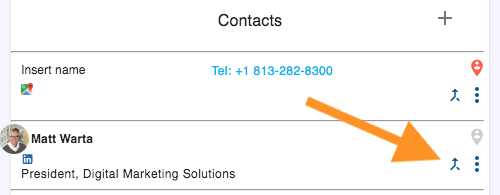
In the above example, the Google Maps icon will open the Google Maps business listing, and the Linkedin icon will open the contact’s personal Linkedin profile page.