You can add new businesses by clicking the ADD button in the List View:
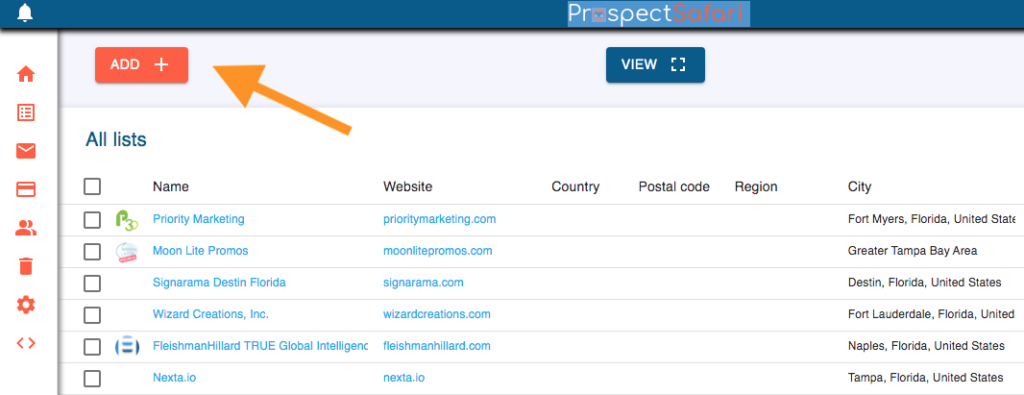
You can add a single company by simply entering the relevant data (ideally including the website url).
You can upload a CSV file of companies.
Or…you can perform your own Automated Search.
This is simply a matter of choosing / adding a new list name and then entering the required search terms (eg “marketing agency Florida”) and clicking SEARCH.
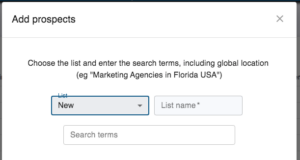
We recommend that your search term includes a region and country to ensure good results.
Remember, this is a search for companies. This could be hairdressers, dentists, agricultural machinery distributors, security companies, research labs, artificial lawn installers, website developers, accountants, etc. Therefore use the generic descriptor and terms that all your target companies would use in a one line categorisation and description of themselves.
You will be requested to choose a list to add the new companies to, or to create a new list. You will have an opportunity to review the list and eliminate any before they are added.
Advanced Search
example: “segway and bike rentals” in Florida, USA (this finds only 2 businesses that use this precise phrase with the words in this precise order).
We find it is generally better to run two separate, simple searches (you can add them to the same list with automatic deduplication) rather than rely on the OR operator, however.
To find all businesses close to a specific location. use “all nearby address, city, country”. For example: “all near Tecuma Rd, Port Vila, Vanuatu”.
Blacklist
When you select “Delete and Block” for any prospect, it is added to the “blacklist”. You can see all the blacklisted prospects by clicking on the trash can icon.
Any new search or upload will not add any prospects listed in the blacklist.
Duplicates
ProspectSafari will not add any duplicate records. If any are found these will be displayed in a popup screen to advise you regarding the successful upload.
Companies are considered to be duplicates if there is a match on any of the following parameters:
- website domain
- email *
- phone number *
- Company social urls
- System ID
- GPS coordinates within x metres
- GPS coordinates within y metres AND company name matches
If activated for your account, the GPS match distance (x) and proximity distance (y) can be entered in Workspace Setup in Settings. Any businesses in proximity (within y metres) of an existing business are listed and the user can manually select to consider them duplicates or not.
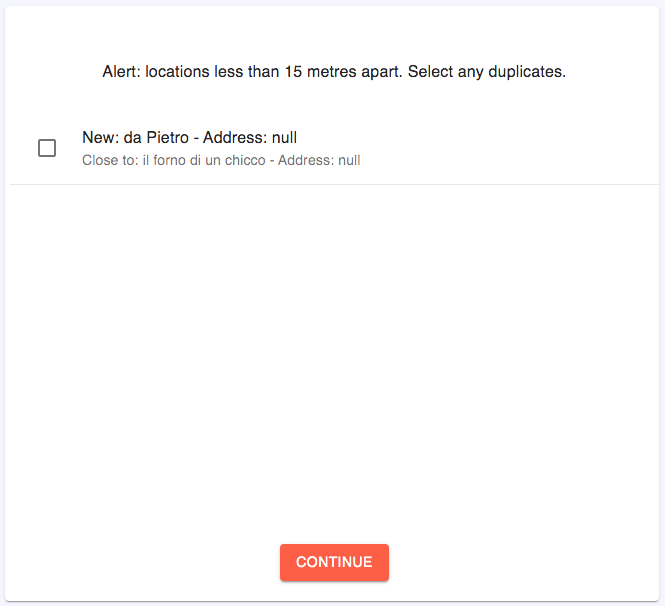
We believe that no other CRM has such a comprehensive method of matching and deduplicating records.
Confirm & Scrape
When the list is uploaded you can review them and deselect any you do not wish to add. You can also choose whether to scrape the websites or not (the default setting can be altered in Workspace Setup in Settings.
If you have been sent a link to an existing list, then you will have the same opportunity to review the list before adding it to your workspace.

If the website url is not present then no scraping can be done (and therefore no credits will be consumed). Otherwise, the total number of credits to be consumed will be shown. Click CONTINUE to accept the selected businesses and start any website scraping.
You can also add both companies and contacts by clicking on the ProspectSafari icon displayed in the browser toolbar or by right-click on any Listing Website link (like a Linkedin profile for example). To do this you need to install the ProspectSafari Extension.
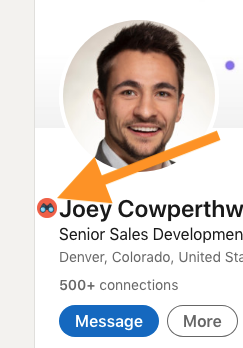
For more information on how the integration with Linkedin works, see the Add Contacts tutorial