Once an Opportunity (or Deal) has been created you will then manage it through the sales process.
You may conclude that the Opportunity will not progress, perhaps marking it as “Unqualified” or “Try Later” or “Lost”. For “Try Later” we recommend you add a to-do task for a later date to remind you to restart the sales process.
A good practice is to have a separate pipeline (eg “Drip Campaign”) for those in the “Try Later” and perhaps also “Lost” categories. By switching the opportunity to this pipeline they will receive a drip-feed of newsletters or marketing emails in the interim.
You have a “Drip Campaign” pipeline setup as a default – we recommend creating 3 email sequences to use in this pipeline. Each sequence can be comprised of multiple email templates, set to be sent at intervals of several days or weeks.
To progress through the sales process, click the Deals section in prospect view and see the Progress tab in place of the company website display.
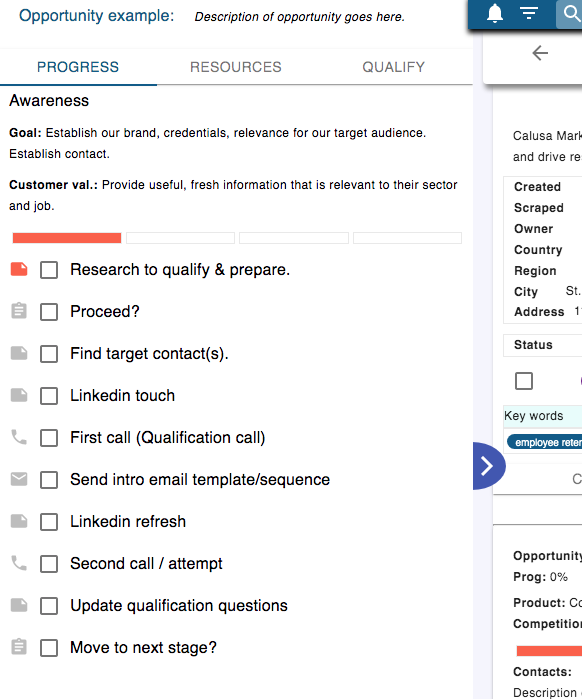
In the above example the sales process (pipeline) has been defined as a 4 stage process. Here we are at the beginning of the first stage, “Awareness”. Each stage has a clear goal and a statement of how it adds value to the customer’s buying journey.
All the steps required to complete this stage have been defined in a Checklist in the Sales Coach menu.
Some steps might be conditional, and depend on the specific Deal, Contact or User fields relevant for the Opportunity. An Opportunity for other products or with different competition might have some different steps.
As each step becomes the current step, a task is created in the pre-defined Queue. The icon to the left of the current step shows the type of task and is active; click on the icon to show the relevant task in the timeline. The task will usually be for you, but could be assigned to someone else.
The task can be completed by clicking on it in the timeline, or by dealing with it in the relevant Queue, or by simply ticking the above checkbox. Once it is completed and the relevant log (call log, email, note) is made, the next step is activated and a new task created as appropriate.
Research Note
In the above example, the current step requires some research. Ticking to complete the step will result in the creation of a “Research Note” for this prospect. Any subsequent research tasks will reopen the same research note so that more information is added. This research note is pinned to the top of the timeline for quick reference before you contact the prospect.
Tasks & Queues
In the Sales Coach setup, each checklist item can be associated with a task that is assigned to a specific queue. You may choose to put all your first calls in a specific “First Call” queue such that you can set aside an hour or so and work through the queue of all of your first calls in a single work session. Similarly you could assign all your “linkedin in research” activity to a specific “Linkedin” queue and work through all those tasks in one session.
Not all steps are associated with tasks, but in general it is good practice to make each step a task requiring action from the sales person. Each task can be assigned to an owner and a queue and is given a due date x days ahead. These variables are set in the Sales Coach / Checklists page by editing the relevant checklist step. Your new ProspectSafari account comes with a default set of Queues, Checklists, Quizzes and Pipelines.
A task queue is always presented in chronological order of due dates but you can skip forward or backward through the queue as you wish.
If you were designing a new sales process (Pipeline) you would first consider which Queues you will use. If necessary, create these Queues first, then create the Checklist and assign the Task of each step to a Queue. Then you create the Pipeline and add a Qualification Questionnaire (“Quiz”) to it, define the Stages and assign a Checklist to each stage.
Progress
Each stage in the pipeline is given a weighting (in Sales Coach / Setup / Pipeline) such that all the stages sum to 100%. Within each stage all steps are considered of equal weighting, so progress is the pro-rata value of all the steps completed to date. If the first stage is given a 30% weighting and you have completed half the steps in that stage, your progress will be 15%.
Some steps in the sales process may be conditional on certain deal attributes (like the specific competitor or product for example) so the actual steps in each stage is customised for each prospect and each opportunity / deal.
A Prospect becomes an Opportunity and then a Deal when the appropriate Stage is reached. This is defined in Sales Coach / Setup / Pipelines.
Probability & Confidence
Most CRMs ask the salesperson to estimate deal win probability, or make an assumption based on deal progress.
Not ProspectSafari.
From our considerable expertise in analysing complex sales we know that most accurate way to estimate deal win probability is to analyse the opportunity against a consistent set of qualification questions.
We provide default sets of qualification questionnaires (we call them “quizzes” for short) but your workspace admin or consultant may have created a customised set and associated this with the specific pipeline in Sales Coach / Setup / Pipeline. Some questions can be conditional on answers to previous questions, so the exact set of questions is customised to each opportunity.
As the sales process progresses and the salesperson learns more about the prospect and their decision process, more questions can be answered.
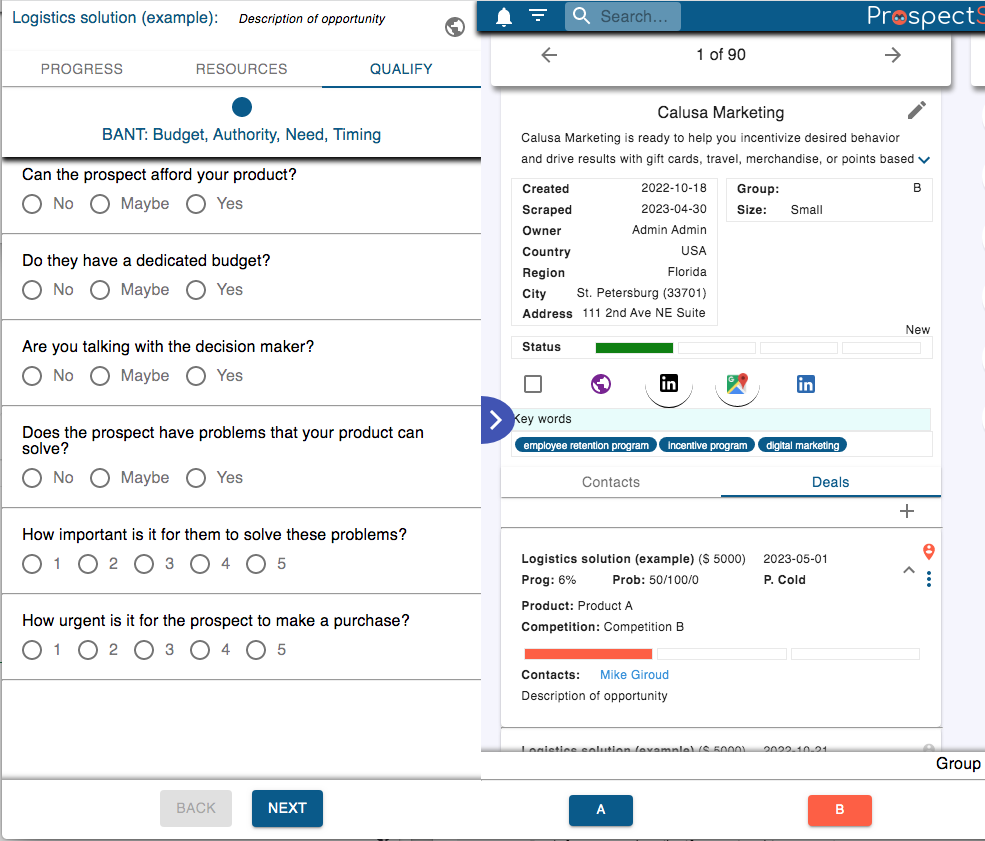
In general, the questions are such that a “Yes”,”Agree” answer or a “5” (on a 1-5 scale) tend towards the likelihood of a win, and a “No”, “Disagree” or “1” tends toward a loss.
We recommend the use of Evidence Based Qualification (EBQ). This removes the subjective judgment of each salesperson of what a “2” or a “4” represents in answer to a specific question, but provides a set of observable characteristics that have been discussed and agreed by the sales team. A workshop to discuss and define the qualification questions and such observable characteristics is a very powerful learning experience for the sales team and a key step in the development of a robust and continually improving “Sales System”.
The exact weighting given to a respective positive or negative answer to any specific question is recalculated after each win or loss is registered. Once the individual Salesperson has recorded a minimum number of wins & losses with most questions answered, the question weightings are calculated on a personal basis, making the probability prediction even more accurate.
Unanswered questions (or those marked “maybe”) can be resolved into a “Yes” or a No” so ProspectSafari not only calculates the estimated probability but also the maximum and minimum probabilities. The spread determines the Confidence of the probability calculation (a spread between max and min of 20% means a confidence rating of 80%).
In general we recommend only including deals with a minimum probability of at least 50% in a sales forecast for the current period. A good sales process will show a Confidence score rising along with Progress, or an early termination based on a low probability with high Confidence.
Sales Enablement
Sales enablement content is selected so as to be relevant for the specific step and deal stage, product, competitor, sector or any other deal-specific parameter.
The logic defining which document to show under which conditions is set in Sales Coach / Setup / Deal fields (or Contact Fields, User Fields) / Options, and also in Sales Coach / Settings /Deal Pipelines and Checklists. Documents themselves can be created, uploaded or linked, in Sales Coach / Documents.
Depending on your subscription, various documents will be available to you by default and others may have been added by your workspace admin or consultant.
In any event, the relevant documents are shown in the Resources tab of the Sales Coach display (between Progress and Qualify).
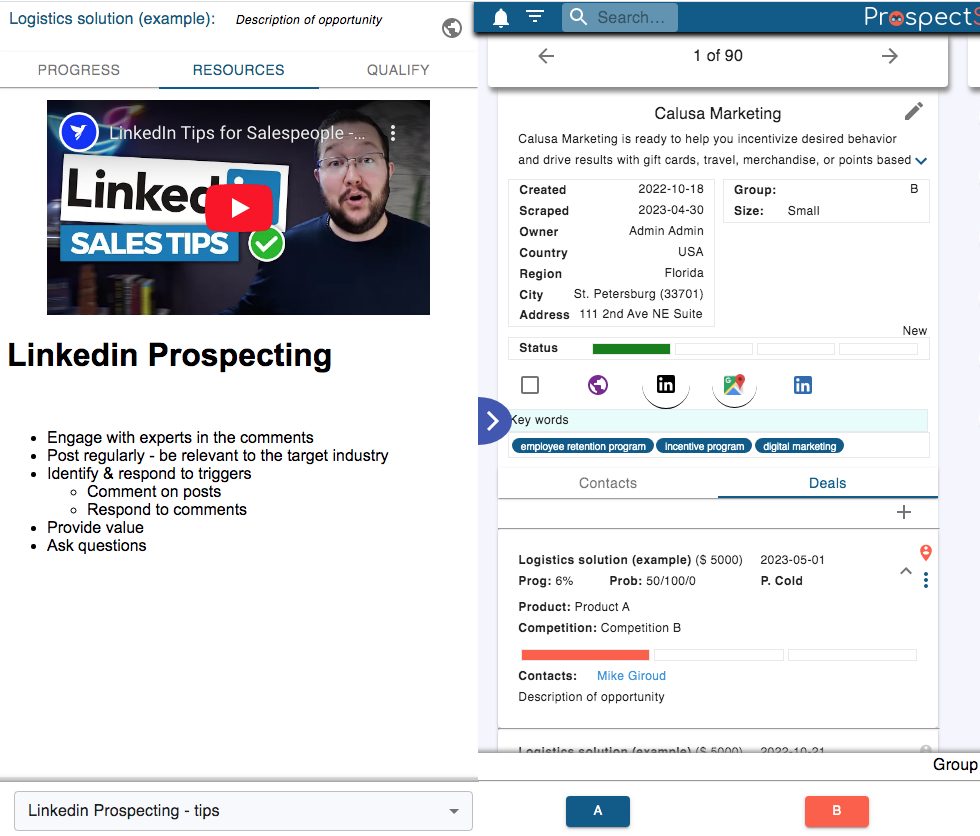
The main document relevant to the current step is displayed, but but in the bar at the bottom of the Resources tab you can access all the other relevant documents.
Whenever you find useful new information, add it to the research note which is pinned to the top of the timeline of events and tasks.
Without leaving ProspectSafari and whilst still having all the prospect & contact data and history in front of you, you can then review your Research Note and refresh your skills or industry knowledge just before you place your call.