This is a quick and simple process.
Simply click here to install the extension: Install ProspectSafari Extension.
Now click the Extensions icon in the browser bar.
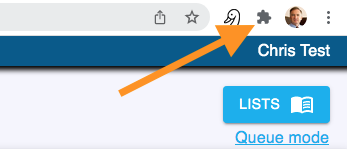
You should see the ProspectSafari extension installed. Click to pin it:
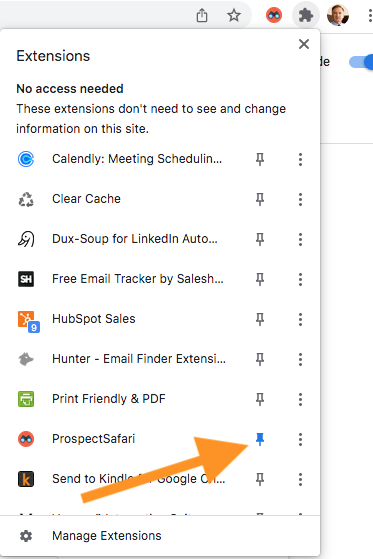
That’s it! You can now use the Extension to add companies and contacts to your ProspectSafari lists at any time.
Using the Extension
Now when you are viewing any website you can click the ProspectSafari icon in the browser bar to add it to any list;
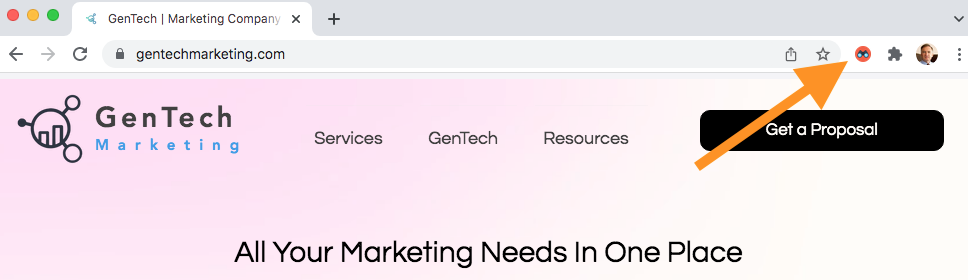
Alternatively, simply right.click anywhere (without highlighting any text) and select “Add to ProspectSafari”.
If you highlight a name, or phone number or email and then right-click, you can add contact information to a company.
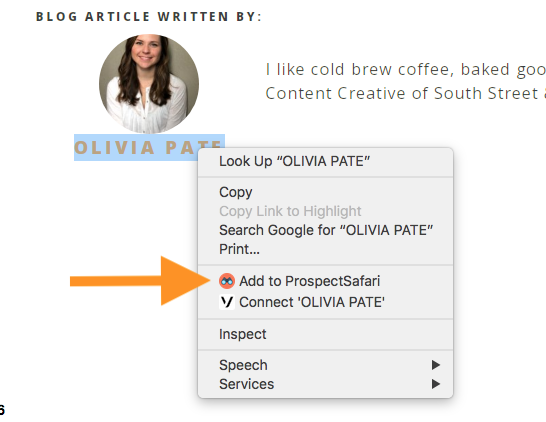
As you browse Linkedin you can right-click click a person’s profile pic to add the person as a contact:
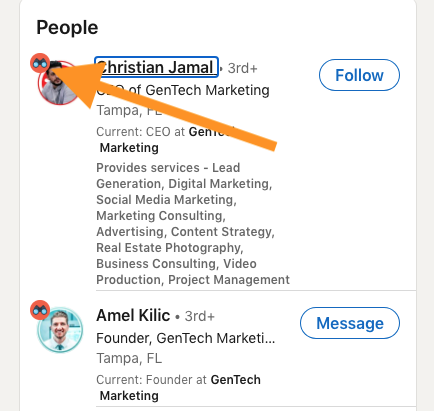
On the Linkedin personal profile page you can add a contact by right-clicking on the profile pic or anywhere neutral on the page. ProspectSafari will assume the topmost company is the relevant one and will store this Linkedin company profile for the company.
If you right-click one of the company names listed in the “Experience” section you can either add this as a new prospect (with the contact added) or add the company profile and contact to the current prospect.
In both cases, any email, phone number, social media or personal websites listed in the “Contact Info” section will be scraped and added to the contact record.
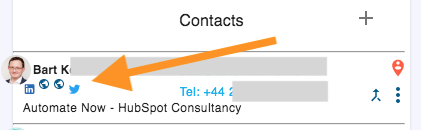
All of these contact icons are clickable and open in the social window on the left.
Since the full Linkedin Contact Info is only visible to first connections, you should revisit the Linkedin profile and click the ProspectSafari again if you become connected to a contact of interest. This will update all the new contact information, profile picture and job title as appropriate.
You can also add a company from the company profile page in Linkedin, again by right-clicking without highlighting.
In this case, ProspectSafari will grab the website url if it is available. If the Linkedin company profile url has already been stored in ProspectSafari (for example by adding a contact from Linkedin as above) then the prospect is updated with the website, and web scraping can now occur.
For this reason it is good practice to click on the ProspectSafari icon in both the company profile and the contact profile to capture all the information.
In general, if you are adding a contact, phone number or email, ProspectSafari will propose to add it to the last viewed company record. If you say no (select Cancel), it will propose adding a new company to the list currently selected in the extension popup.
To change this list, click the ProspectSafari icon in the browser toolbar and select the required list.
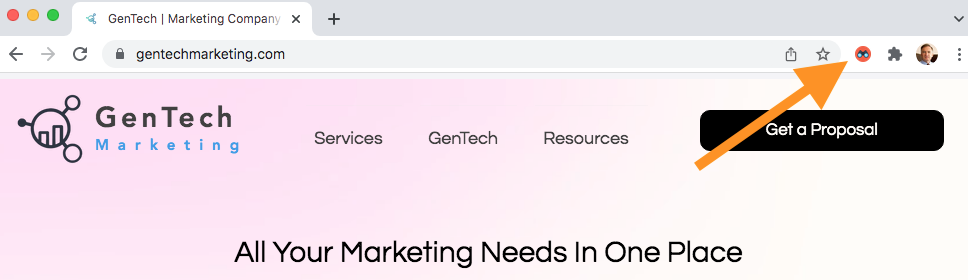
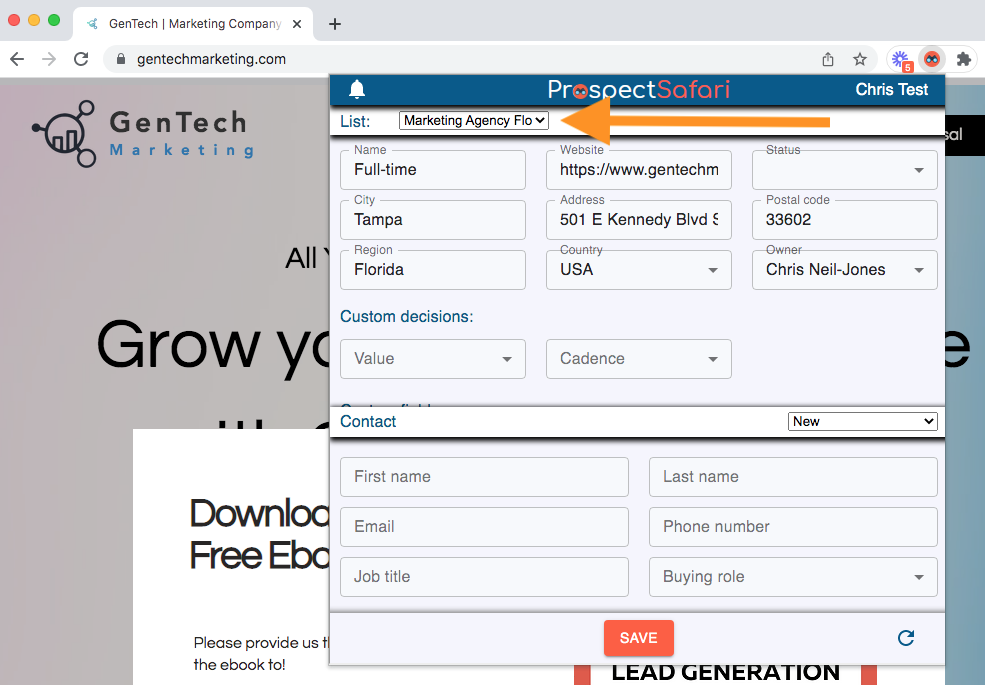
..select the default list where you want to save all new companies grabbed with the extension going forward.