Decision fields are used for fast qualification and categorization of prospects.
Up to 3 decisions can be defined. Answers are A, B, C or No. You can define your own decision fields and the categorisation (A,B,C or No) can mean whatever you want it to mean.
Mandatory decisions appear in the decision bar. When data is added in the decision bar, the next mandatory field is shown. When all decision bar data is complete, the next prospect is displayed.
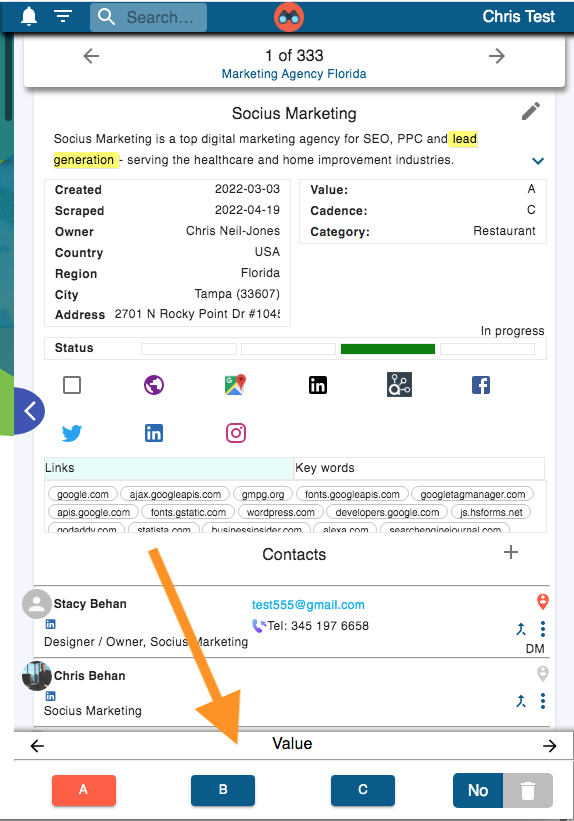
The idea is to enable rapid categorisation based on the user’s experience and perception having reviewed the prospect website and perhaps other social pages. At this initial screening stage, in a matter of seconds decisions are made and other data entered (see Custom Fields) using a few clicks and then you move on to the next prospect in the list. You can then filter the list based on these categories and fields.
If a decision field is not Active it is displayed in the List view but not in the Prospect view.
To set your custom decision fields for the workspace, click on the edit icon in the Decisions section in settings. The following popup will appear:
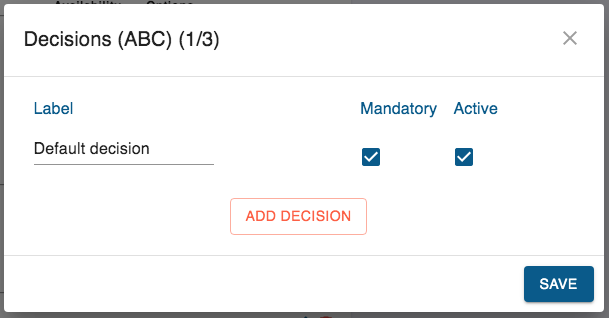
Edit the decision field label or add a new decision field.
Choose your decision fields carefully. Typically these represent an objective judgement regarding the categorization of a specific prospect. Ideally this judgement can be exercised after spending 20-30 seconds reviewing the prospect’s website or other social pages. It relates to their fit to your ideal customer profile on a specific dimension and allows you to grade your response as A, B, C or none. By using 3 decision fields you can categorize on 3 dimensions.
ProspectSafari is designed to allow you review the prospect’s website and social pages and categorize according to your own criteria in the fastest possible time. Typically you may have a list of 100+ prospects to review so you only want to spend a limited time on each one. The Decision Bar facilitates this rapid data capture. It shows the (mandatory) decision fields first and then the (mandatory) custom fields. Custom fields allow for entry of text or numerical data, selection from a dropdown list, checkboxes, etc.