In general in ProspectSafari if we store a website url we are interested in the domain (eg Acme.com) as this is a company website. Web scraping starts at this top level and drills down to other website pages.
With a Listing Website however we are interested in the precise url that holds the company or contact profile that interests us. Examples of Listing Websites include Linkedin, Facebook, Tripadvisor, Instagram, Twitter, etc.
Many domains are automatically recognised as Listing Websites:
- Google Maps
- Pininterest
- Tripadvisor
- AirBNB
- Google+ (Google Chat)
- Crunchbase
- g2
- Indeed
- Endole
These and any Listing Websites that you add in Settings will be recognised during file upload, or web scraping or when entered using the ProspectSafari extension (typically by right-clicking on a listing website link).
You can paste in a url from any Listing Website in the Company URLs section of the Update Prospect popup when you click the prospect edit icon;
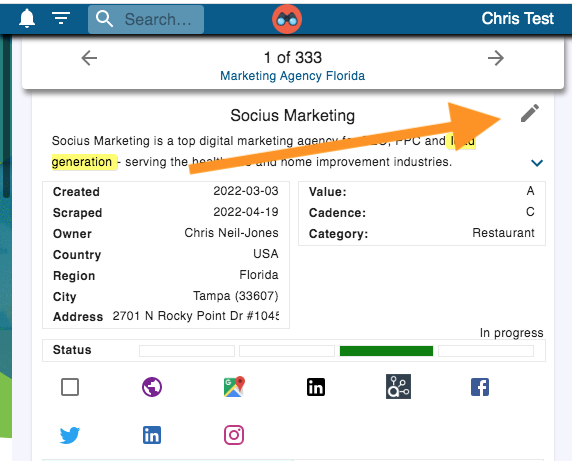
Click the + button in the company urls section to add a new listing website url;
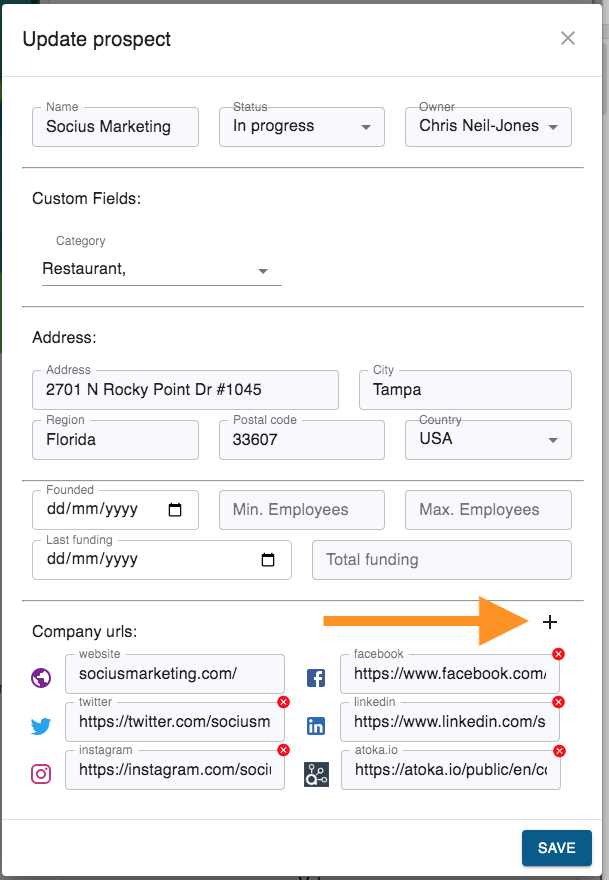
ProspectSafari will recognise if it is a known listing website and add the label accordingly.
Similarly if you add a contact or click on a contact name to edit it, you can add contact urls in the Update Contact popup:
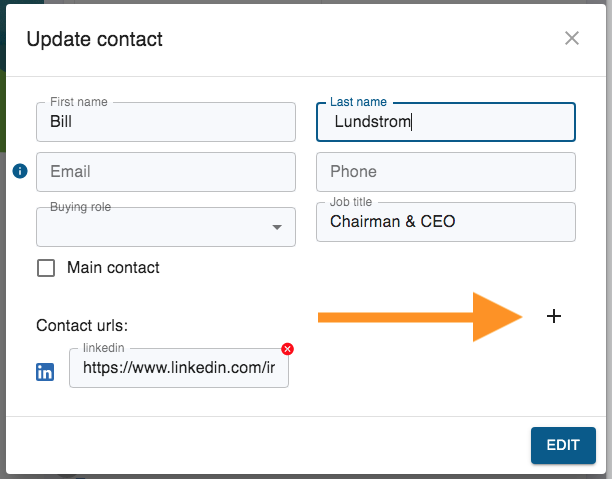
When stored in a prospect or contact profile the respective icons will be displayed in Prospect View. Clicking on these icons will open the link in the social window on the left.
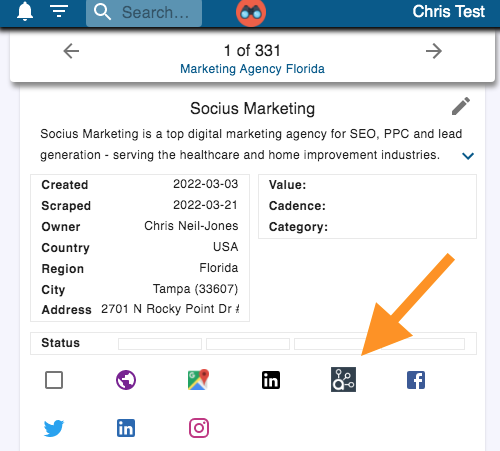
You can add another Listing Website by clicking the + icon in the Listing Websites section in Settings:
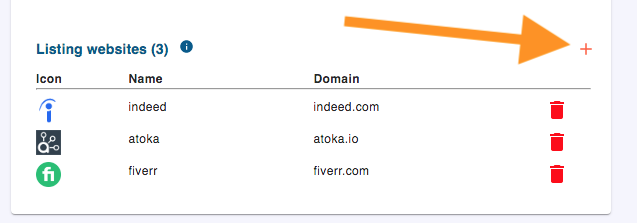
The Listing Website icon will be added automatically.
Search Tools
You can choose to add the Listing Website as a search tool. Just edit the Search Tool section and select the search tools you wish to add:
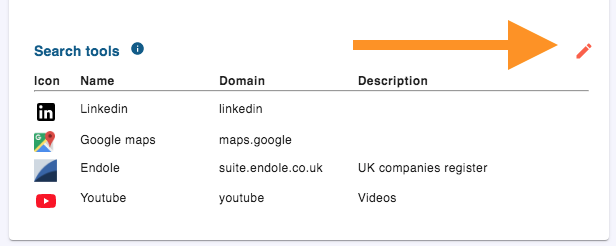
In this case the search icon will be added to ALL prospects, and clicking it will execute a search in the Listing Website for the company name. The search string used for any search tool can be modified by editing the Listing Website. The full search url includes the company name added.
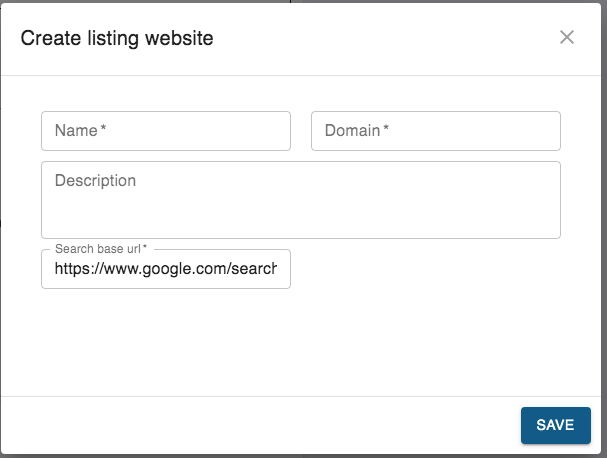
For the youtube search tool for example, the search url is https://www.youtube.com/results?search_query=COMPANYNAME.
Capture & add Listing Website pages
With the Listing Website added, you can upload a list of prospects or customers which includes this Listing Website url. Map this header to the ProspectSafari field “Company Social”. During the upload process, ProspectSafari will recognise the Listing Website url and the relevant icon will be displayed in the Prospect View.
A more common way of capturing a profile page from Linkedin, Facebook or any Listing Website is to click the search tool to display a list of relevant links (eg contact profiles in Linkedin, restaurant profiles in Tripadvisor, videos in Youtube, company profiles in G2, etc).
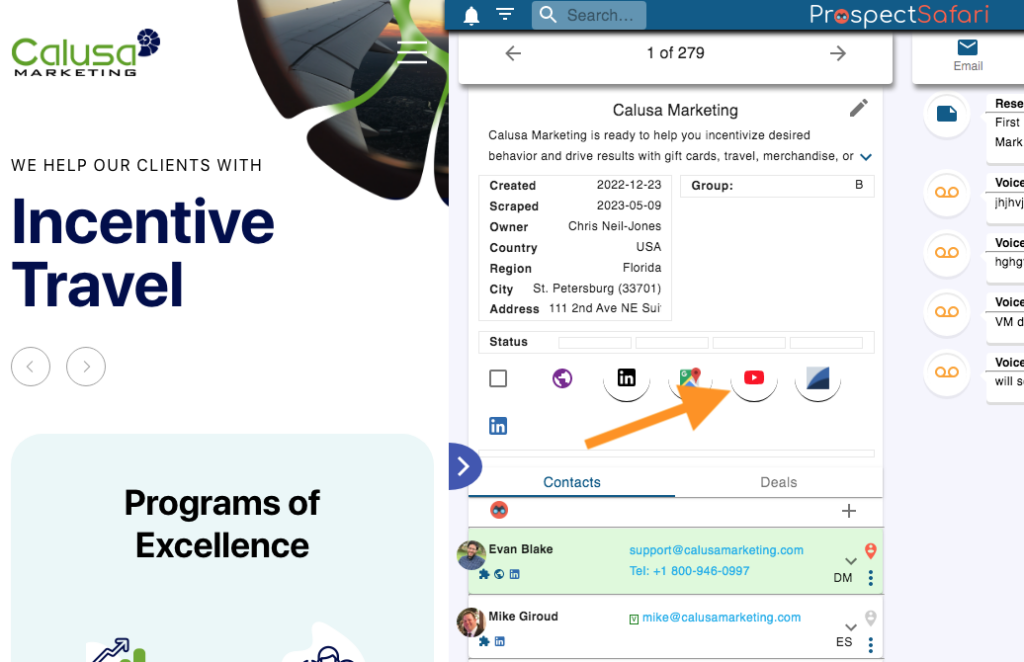
A simple right-click on any of these links (or on any whitespace within a Listing Website profile page) will allow you to add the url to the prospect (or in the case of Linkedin, add a contact to the prospect).
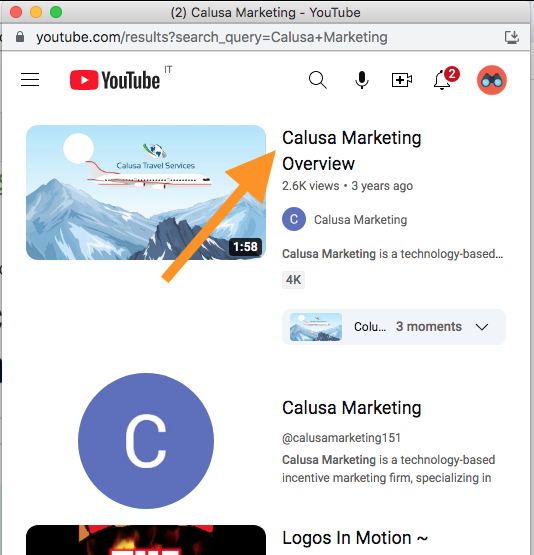
When the url is added, the relevant icon (Facebook, Youtube, etc) appears and replaces the search tool icon. Clicking this will open the saved link/profile page in the “social window”.
By sizing the ProspectSafari window such that an appropriate space is available to the left of it you are thus able to view the company and contact details and CRM activities and timeline on the right, the website in the centre and view the Listing Website profile on the left.
This will also work for most cloud-based CRM, ERP, Accounting, Customer Support etc systems where the company page url can be stored. Many users find it very useful to display the company record from the accounting system (eg Quickbooks) next to the ProspectSafari data and website in this way with 1-click.
Dynamic URL
In some cases you will have the unique identifying number (UID) from the internal cloud-based system (used for ERP, CRM, Accounts, Support, etc). For example this UID might be a column in a customer list file you wish to upload. In this case, Prospect Safari can create the appropriate Dynamic URL when the relevant icon is clicked.
The Hubspot integration is an example of this type of dynamic url. The Hubspot UID is stored as a result of the API connection and the dynamic url is created when the Hubspot icon is clicked.
Contact Support if you would like to integrate a similar cloud-based system to display next to your ProspectSafari data.