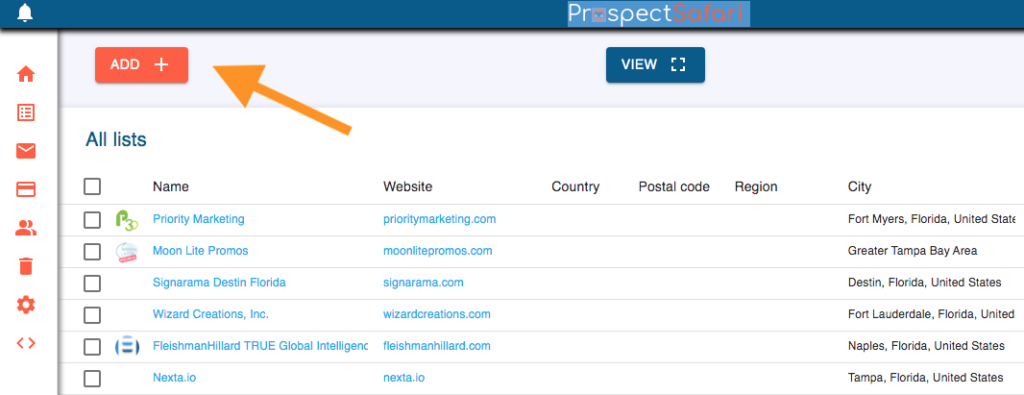
To add companies, click the ADD button
Select upload CSV and then select the CSV file. Select an existing list if you wish to add to it, otherwise select New and enter the name of the list you wish to create.
The headers of the CSV file with an exact match in ProspectSafari are all shown. Click the + symbol to add the remaining headers:
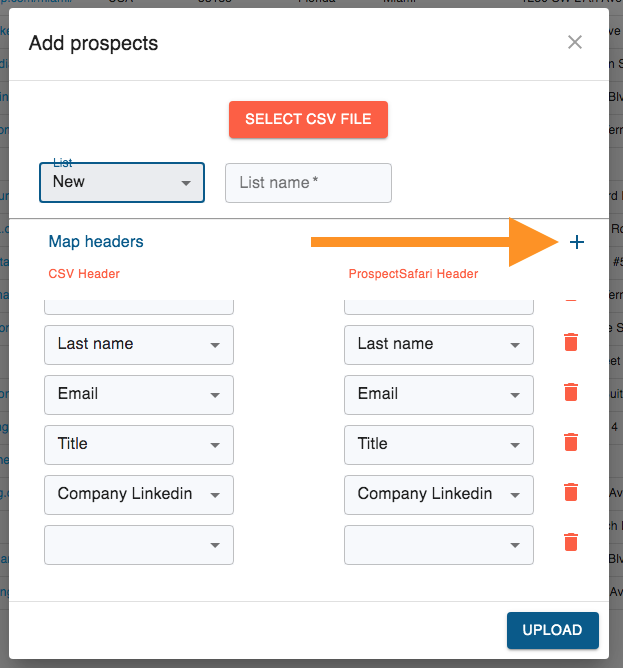
Scroll to the bottom to see the empty boxes. Select a remaining CSV file header from the drop-down and then try to find the corresponding ProspectSafari header:
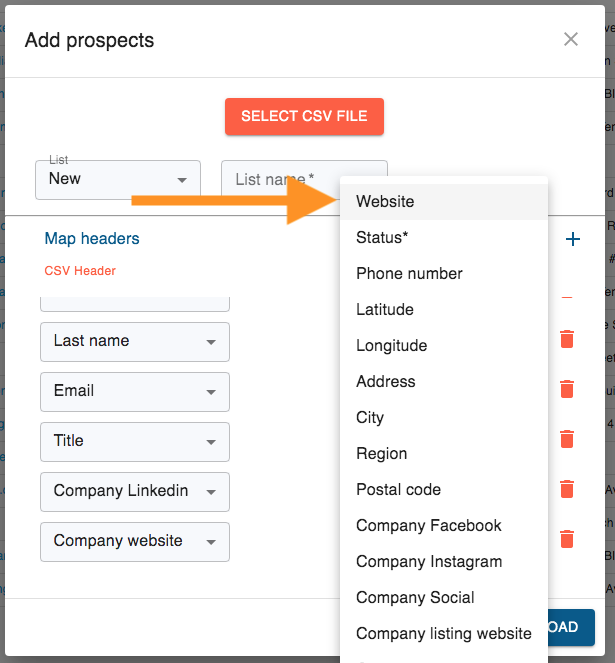
Repeat this until as many of the CSV headers as possible have been matched. In particular, if website is not matched then no subsequent scraping can be performed on the uploaded list. When complete, click the UPLOAD button.
ProspectSafari will not add any duplicate records. If any are found these will be displayed in a popup screen to advise you regarding the successful upload.
Companies are considered to be duplicates if there is a match on any of the following parameters:
- website url
- phone number
- GPS coordinates within x metres
- GPS coordinates within y metres AND company name matches
The GPS match distance (x) and proximity distance (y) can be entered in Workspace Setup in Settings. Any businesses in proximity (within y metres) of an existing business but without matching company names are listed and the user can manually select to consider them duplicates or not.
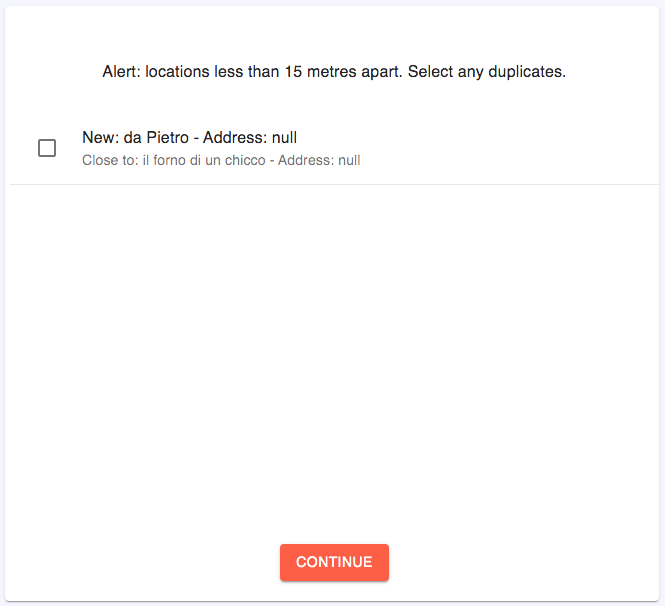
We believe that no other CRM has such a comprehensive method of matching and deduplicating records.
When the list is uploaded you can review them and deselect any you do not wish to add. You can also choose whether to scrape the websites or not (the default setting can be altered in Workspace Setup in Settings.

If the website url is not present then no scraping can be done (and therefore no credits will be consumed). Otherwise, the total number of credits to be consumed will be shown. Click CONTINUE to accept the selected businesses and start any website scraping.
After completing the Upload, you can select the new List and share it with anyone by clicking on the share icon:
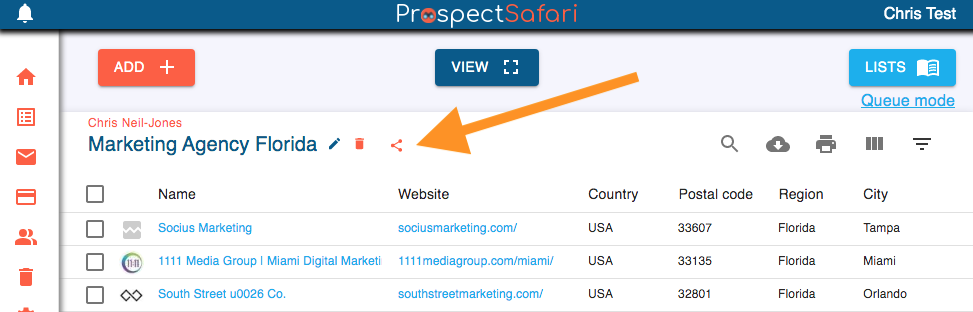
This copies a custom link to your clipboard. You can now paste this in an email or any other message or document to send to the other person. When they click on the link they will download the list to their workspace and perform fresh website scrapes.
This also allows them to search for links or strings that interest them.
Links sent by ProspectSafari Approved Partners will include free website scrapes for any new users that register by clicking on the link. In addition the new user account will be able to request further services from the partner by clicking on the Approved Partner link which will appear in the Add Prospects menu.
In this way Approved Partners can add great value to their customers by providing them with a great tool for reviewing their lead generation list AND free website scraping for additional email addresses and phone numbers, social media urls and any specific links or strings of interest. The customer will have a simple way of requesting more lead generation services from them with a simple click.