 Welcome to ProspectSafari!
Welcome to ProspectSafari!
ProspectSafari is designed to help you build, review and qualify a list of prospects. Our Sales Coach function helps you turn these prospects into customers.
Add Companies
So the first thing you’ll want to do is to add some target companies. You can do this by uploading a list or adding them manually. The best option however is to run a Automated Search in ProspectSafari.
To add companies use the ADD button in the List View:
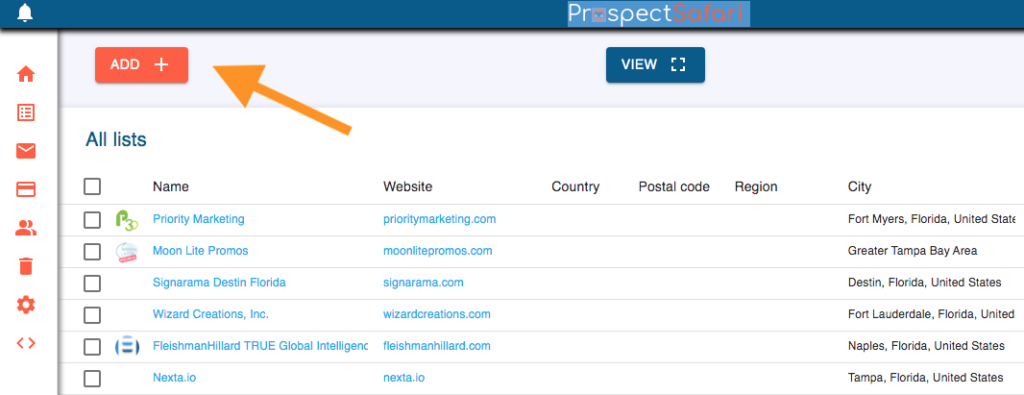
Pre-loaded list
If you were sent a link to a list then your initial company list will already be pre-loaded, and ProspectSafari will be busy visiting each website to scrape any useful data. This includes additional emails and phone numbers, any social media links and any links or keywords or phrases that might be of interest.
In fact, by the time you read this it has probably finished.
You can see your company lists by selecting the List icon in the main menu.
You can tell ProspectSafari which hidden links or keywords are of interest by adding them to the Link Listener and String Listener respectively in Settings. Within a few minutes a refresh scrape will be performed. If any such links or strings are found they will be shown in the Company View and automatically entered into a data field according to your instructions.
Email Templates and Sequences
Connect your email to ProspectSafari and you can start using email Templates and Sequences to save a huge amount of time.
Credits
By clicking the name of your workspace at the top right or the Payments icon in the main menu you can see your credit balance, create a new Workspace, download the extension or copy the Referral link.
Adding companies through an automated search and having ProspectSafari perform the initial scrape of each website will consume your credits. You can earn extra credits by sending the “Refer a Friend” link to encourage others to sign-up, and you can purchase credit top-ups or save by upgrading to the BASIC, TEAM or ENTERPRISE edition.
At some point you might want to add users or upgrade your account . You can do these from the main menu.
Browse!
But first, select the VIEW button at the top of the list view and see the power and speed of ProspectSafari as you browse through your list.
We recommend that you align the ProspectSafari window to the right of your screen and leave about 1/4 of the screen free on the left. Any tutorials (like this), help articles and any links associated with the current company (e.g. Linkedin) will then be displayed in the space on the left.