Once a contact has been added (by manually adding, through website or Linkedin scraping or any other means – see Finding Contacts), then it can later be edited.
Edit a contact by clicking on their name:
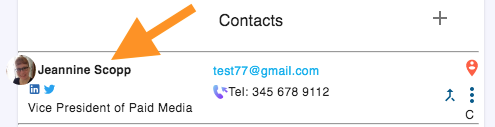
You will then see the edit contact popup:
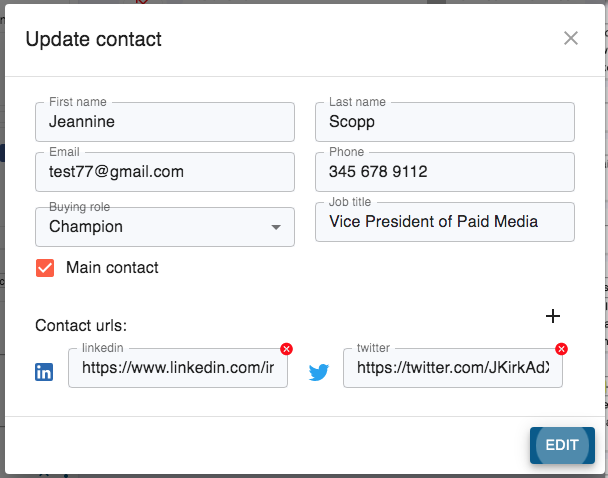
By selecting a contact as the Main Contact it is highlighted and shown first in the list of contacts and is the default contact for sending emails, sequences or setting tasks.
When you add a contact by uploading or by using the extension (for example by right-clicking a Linkedin profile) it is automatically set as a Working Contact. When you manually add or edit a contact, the Working Contact box is selected by default.
The main contact and all working contacts are automatically added to all open Deals.
You can also set Main, Working, Generic contact status by clicking on the icon in the top right of the contact card.
Buying roles are displayed as initials in the contact profile.
Adding a social media url will add the relevant icon to the contact profile. Clicking on this icon will open the social url in the social window.