You can add new prospects by clicking the ADD button in the List View:
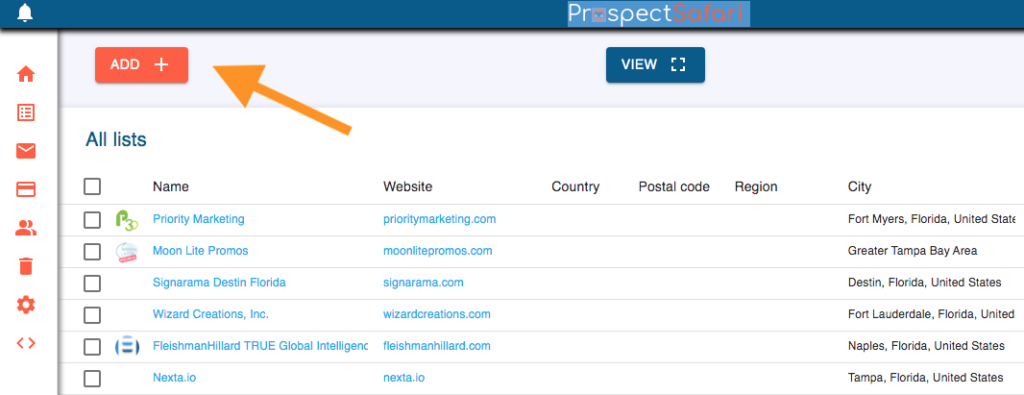
You can add a single prospect by simply entering the relevant data (ideally including the website url) or you can upload a CSV file of prospects. To perform an Automated Search select this option from the popup:
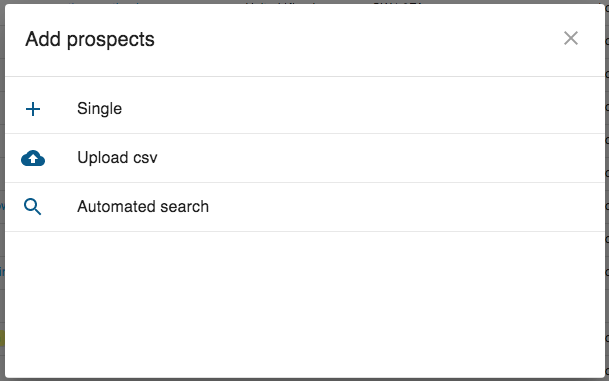
Now enter the required search terms (eg “marketing agency Florida”) and click SEARCH.
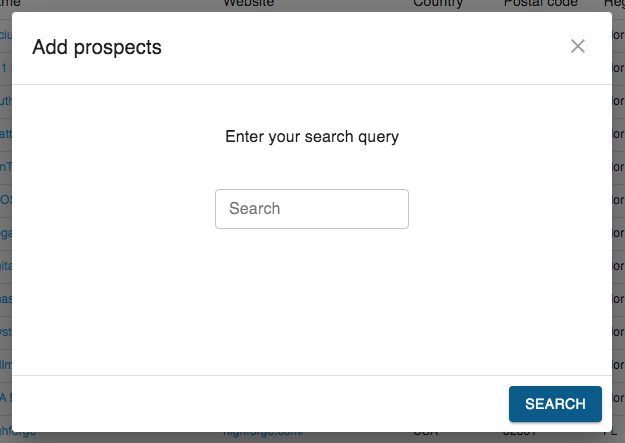
We recommend that your search term includes a region and country to ensure good results.
Remember, this is a search for companies. This could be hairdressers, dentists, agricultural machinery distributors, security companies, research labs, artificial lawn installers, website developers, accountants, etc. Therefore use the generic descriptor and terms that all your target prospects would use in a one line categorisation and description of themselves. Think about what kind of business you do and do not want and choose the search terms accordingly: “Sales Enablement Software” or “Sales Enablement Consultancy” or “Sales Enablement Agency” will each produce different results.
Try first experimenting with a google maps search to find the terms that work best. We know that if it works in Google Maps it should produce similar results in ProspectSafari.
You will be requested to choose a list to add the new prospects to, or to create a new list. You will have an opportunity to review the list and eliminate any before they are added.
Duplicates
ProspectSafari will not add any duplicate records. If any are found these will be displayed in a popup screen to advise you regarding the successful upload.
Prospects are considered to be duplicates if there is a match on any of the following parameters:
- website url
- phone number
- GPS coordinates within x metres
- GPS coordinates within y metres AND company name matches
If activated for your account, the GPS match distance (x) and proximity distance (y) can be entered in Workspace Setup in Settings. Any prospects in proximity (within y metres) of an existing prospect but without matching company names are listed and the user can manually select to consider them duplicates or not.
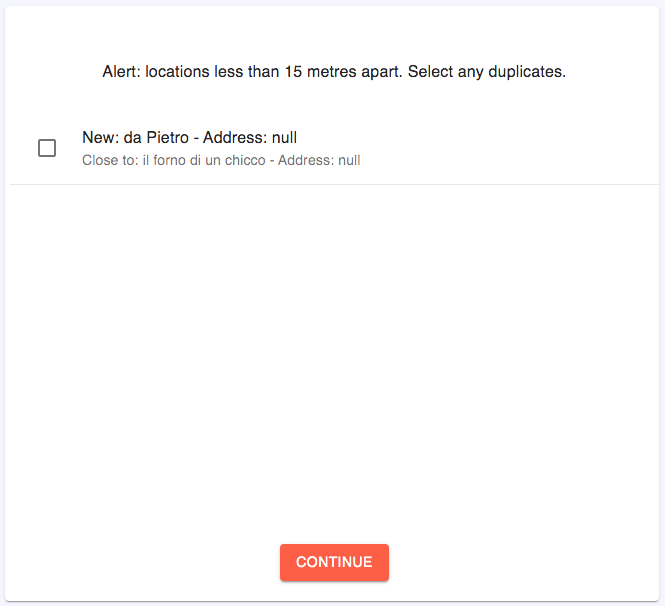
We believe that no other CRM has such a comprehensive method of matching and deduplicating records.
Confirm & Scrape
When the search is complete and the list is uploaded you can review them and deselect any you do not wish to add. You can also choose whether to scrape the websites or not (the default setting can be altered in Workspace Setup in Settings.

If the website url is not present (like those in the example above) then no scraping can be done (and therefore no credits will be consumed). Otherwise, the total number of credits to be consumed will be shown. Click CONTINUE to accept the selected prospects and start any website scraping.
You can also add both prospects and contacts by clicking on the ProspectSafari icon displayed in the browser toolbar or within Linkedin pages. To do this you need to install the ProspectSafari Extension.
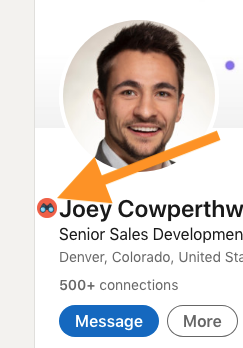
For more information on how the integration with Linkedin works, see the Add Contacts tutorial.