Custom fields & decisions, string and link listeners and listing websites and integration with Hubspot are all specific to a single workspace. You can create a new workspace by clicking on the name of the workspace in the top right and selecting “Switch Workspace”. A new workspace allows you to redefine custom fields etc but you can only connect a Hubspot account with a single workspace.
In Settings click the edit icon on workspace setup to set the workspace options. Any settings here are valid for all users and all lists within the workspace. By clicking the dit icon you see the following popup:
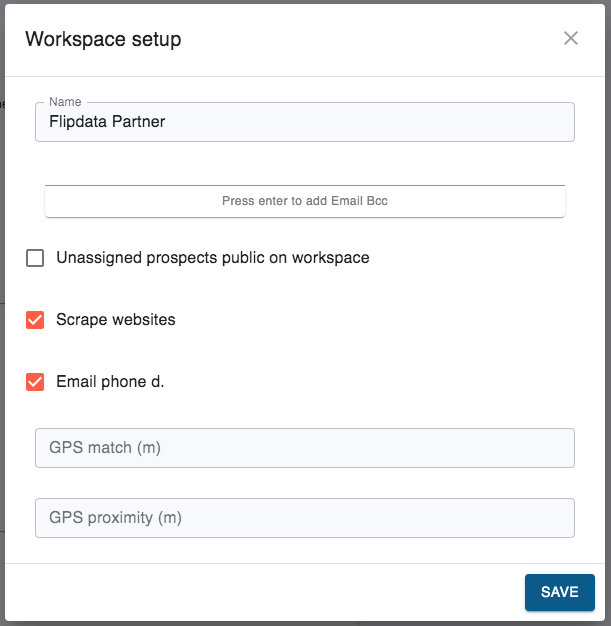
You can change the name of the workspace.
On the second line you can enter a bcc email address (or multiple bcc addresses). Any email sent by any user from ProspectSafari will include these bcc by default.
Unassigned prospects can be public (visible to all users) if this is selected, or else only visible to those with Admin permission.
Scrape websites: with this on, any prospects added will be automatically scraped and the appropriate number of credits deducted. When you upload a list or perform an automated search you will have the option to include or exclude web scraping regardless of this setting.
Email / phone deduplication: with this selected no contact can have the same phone number or email address as any existing contact in any list within the workspace.
GPS match: enter the maximum separation in metres for two businesses to be considered the same. When you perform an automated search or upload a list then a prospect will not be added if it considered a duplicate with another item in the workspace. Note that if two businesses share the same building then setting this to any value may cause them to be considered duplicates.
GPS proximity: enter the maximum separation in metres for two businesses to be considered in proximity. When you perform an automated search or upload a list then any found to be in proximity to an existing business in the workspace will be shown in a popup. You will be invited to select any proximity pairs that are in fact duplicates. Any businesses in proximity and with the exact same name will be considered a match.
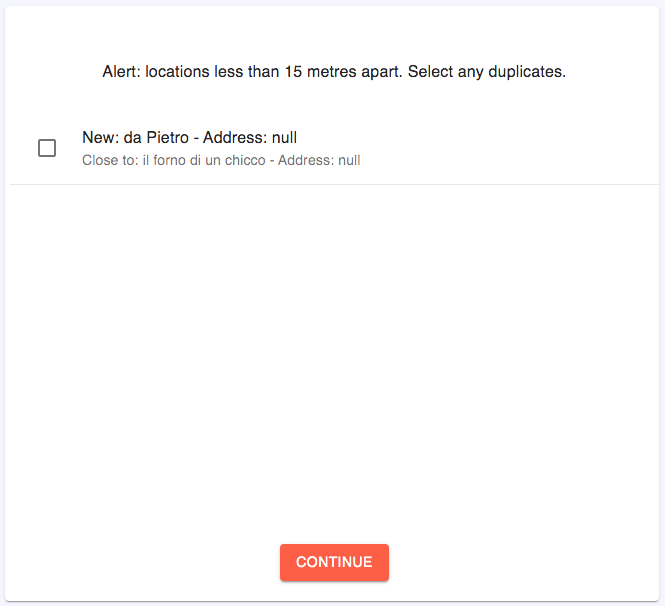
More information about the matching and deduplication procedure can be seen in the Find Prospects tutorial.